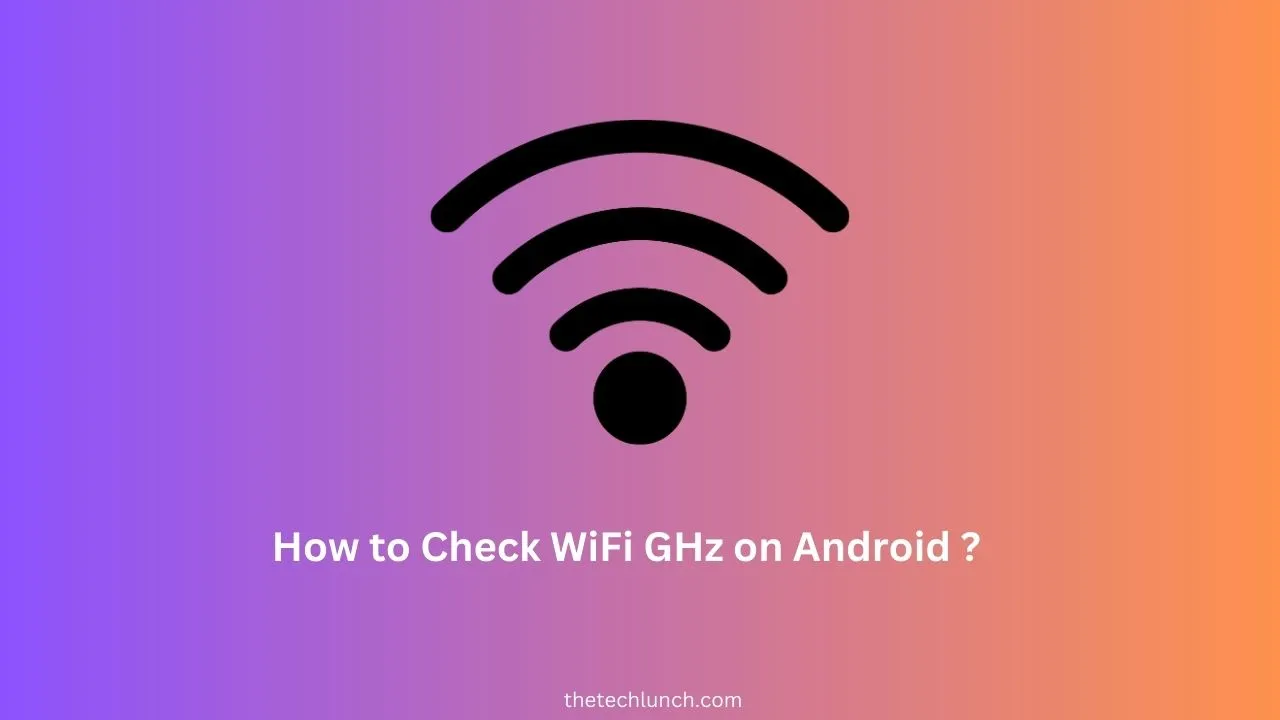In today’s digital age, Maintaining an internet connection is crucial.To access information, stream media, and communicate with others, many of us rely on WiFi connections. But not every WiFi network is made equal. Different frequency bands, like 2.4 GHz and 5 GHz, are supported by some devices, each with its own benefits. You’ve come to the right place if you’ve been thinking how to determine which GHz your Android device is connected to. We’ll walk you through the process How to Check WiFi GHz on Android while explaining the advantages of each frequency in this article.
Why Knowing Your WiFi GHz Matters
Understanding the WiFi frequency bands your Android device uses is crucial for optimizing your internet experience. The two primary frequency bands are 2.4 GHz and 5 GHz. While both bands provide internet connectivity, they have distinct characteristics that can impact your browsing, streaming, and gaming activities.
Checking WiFi GHz on Android (How to Check WiFi GHz on Android)
To check which WiFi GHz your Android device is connected to, follow these simple steps:
Related Article:
- How to Cool Down Your Laptop? : While Working Or Gaming
- How to Remove Taboola News from Samsung Phone
Step 1: Accessing Settings
Go to the home screen on your Android device after unlocking it. To view the notification panel, swipe down from the top of the screen. To access the Settings menu, tap the icon similar to a gear.
Step 2: Navigating to WiFi Settings
In the Settings menu, scroll down and locate the “Wi-Fi” option. Tap on it to access the WiFi settings.
Step 3: Viewing Connected Networks
There is a list of available networks in the WiFi settings. There will be a checkmark next to the network that you are currently connected to.
Step 4: Identifying WiFi GHz
Next to the connected network’s name, you will find additional information, including the WiFi frequency. If your device is connected to a 2.4 GHz network, it will be indicated in the network details. Similarly, if it is connected to a 5 GHz network, that information will be displayed.
Differences Between 2.4 GHz and 5 GHz WiFi
Every WiFi frequency band has a unique set of benefits and limitations. You can make an informed choice based on your unique needs by being aware of these differences.
Speed and Performance
In general, 5 GHz WiFi offers faster data transfer speeds compared to 2.4 GHz WiFi. This means that tasks like streaming high-definition videos and online gaming are smoother and less prone to buffering with 5 GHz.
Range and Coverage
On the other hand, 2.4 GHz WiFi provides better coverage over longer distances and can penetrate walls and obstacles more effectively than 5 GHz. This makes it more suitable for larger homes or offices where the router may be farther from the connected devices.
Interference and Congestion
Since 2.4 GHz is a more commonly used frequency, it is more susceptible to interference from other electronic devices, microwaves, and neighboring WiFi networks. In contrast, 5 GHz offers less interference, resulting in a more reliable connection in crowded areas.
Choosing the Right Frequency for Your Needs
To determine the ideal WiFi frequency for your Android device, consider your specific requirements. If you prioritize speed and performance and live in a relatively interference-free area, 5 GHz might be the better option. Conversely, if you need a wider coverage area and your home or office has many obstacles, 2.4 GHz may be the more suitable choice.
Tips to Optimize Your WiFi Connection
Regardless of which WiFi frequency you choose, optimizing your connection is essential for a seamless online experience. Here are some tips to enhance your WiFi performance:
Router Placement
Place your WiFi router in a central location, away from walls and obstructions, to ensure better coverage throughout your space.
Update Router Firmware
Regularly update your router’s firmware to take advantage of the latest features and security improvements.
WiFi Channel Selection
If you are using 2.4 GHz WiFi and experience interference, switch to a less crowded channel to reduce signal overlap.
Reduce Interference
Keep electronic devices and other potential sources of interference away from your router and WiFi-enabled devices.
Use WiFi Extenders or Mesh Systems
Consider using WiFi extenders or mesh systems to boost the signal in areas with weak connectivity.
FAQs
What if my device supports both 2.4 GHz and 5 GHz?
If your device supports both frequencies, it will automatically connect to the best available option based on signal strength and performance.
Can I switch between WiFi frequencies?
Some devices allow manual switching between 2.4 GHz and 5 GHz networks. Check your device’s settings to see if this option is available.
How do I update my Android device’s WiFi capabilities?
Android devices receive software updates regularly. Ensure your device is up-to-date to access the latest WiFi features.
What if my router only supports one frequency?
If your router only supports one frequency
Conclusion
In conclusion, I will Talk to you about How to Check WiFi GHz on Android, checking the WiFi GHz on your Android device is a straightforward process that can significantly impact your internet experience. Understanding the differences between 2.4 GHz and 5 GHz WiFi allows you to choose the frequency that best suits your specific needs. By optimizing your WiFi connection and following the tips provided, you can enjoy a faster, more reliable internet connection on your Android device.