Are you looking for effective ways to cool down your laptop? Discover practical tips and techniques in our comprehensive guide on “How to Cool Down Your Laptop.
Laptops have become a necessary component of our life in this digital age. We rely significantly on our laptops, whether for business, leisure, or keeping in touch with people. However, continuous use can frequently result in overheating problems, which can impair the functionality and lifespan of your gadget. Knowing how to cool down your laptop is essential for ensuring optimal performance and avoiding any potential harm. In this article, we’ll look at several doable tricks and methods for keeping your laptop cool.
8 Ways To Cool Down Your Laptop While Working Or Gaming
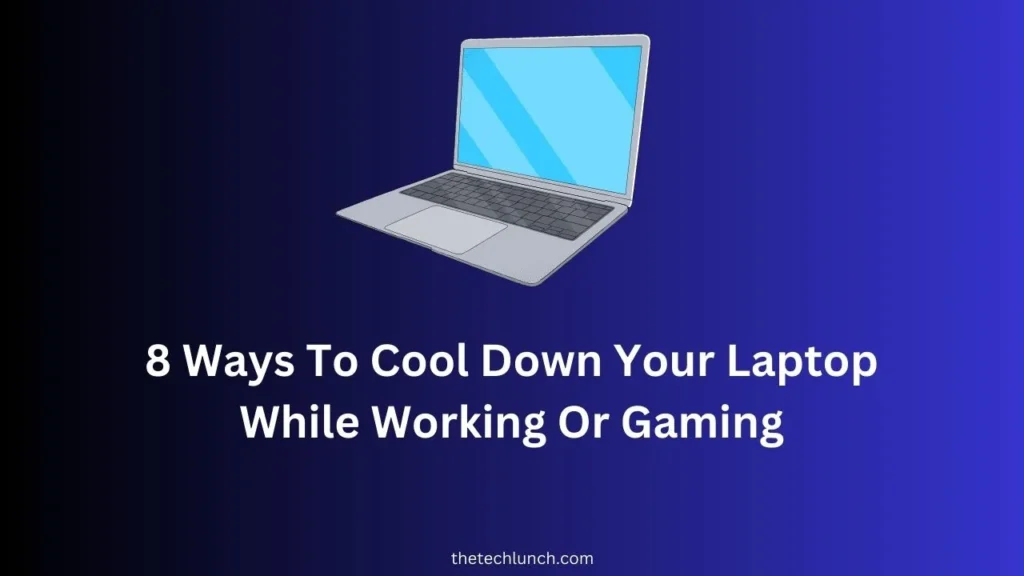
1. Don’t Block Your Laptop’s Vents
The first aspect that you need to take into consideration is to not block your laptop’s vent. A lot of you might not have thought this through to be the reason for your misery.
But here we are. If you are using your laptop on your lap or a cushion that might block the vent from flowing the air in and out of the system, it could lead to unwanted heating. Hence firstly, make sure you are avoiding such circumstances. Discover practical tips and techniques in our comprehensive guide on How to Cool Down Your Laptop.
2. Clean The Vents Regularly
Another factor that needs your attention is to clean your laptop vents regularly. We agree this might not be something that you have done often or, better say, have not done ever; this might be the right time for it. You will be surprised to see the results it can give.
Simply take up a soft cloth or a brush or compressed air and clean the vents. It could be where all the dust has gathered due to the inflow and outflow of air. It will help to remove any blockage in the vent, and this keeps the laptop cool.
3. Use Your Laptop On a Hard and Flat surface
It might be the only thing that you have been told repeatedly through every website or blog.
We, too, have done this most of our lives where we use our laptops over a pillow, cushion, on the bed, and especially on our lap.
But that is the main reason that your laptop’s cooling mechanism isn’t working as it should be. So, you need to put it or use it on a hard surface such as your table. Make sure it is on a flat surface so that the vents can get enough free space to dissipate the heat and keep the system cool at all times.
4. Get A Cooling Pad To Get More Airflow
Apart from the necessary steps, you can take to keep the system cool; you can always get a cooling pad to get more airflow.
Well, if you have no idea about it, the cooling pad has a number of fans built in it, just like your laptop has attached inside it.
It gives the system an extra pair of fans to dissipate the heat during extensive work or gameplay throughout the day. You can easily get one from the nearest store or online at a reasonable price.
5. Change Settings On Your Laptop
Another method you can try out is by changing the setting on your Laptop. It might sound a little impractical if you are not a tech person to how changing settings can help keep the system cool. But there are specific settings you can make to make sure your system is running at optimal temperature.
You can lower your screen brightness, check the system’s power management settings, switch over to Battery power saver mode, download the necessary software. For Mac, you can download Fan Control that keeps the temperature and the fan in control, and properly check.
6. Play Games At Lower FPS And Graphics Settings
If you are able to change your Gaming settings, it might help keep your system cool while gaming and allow your system to run correctly. Your gaming FPS settings could be the most significant reason your system is overheating.
Try setting the FPS to a lower value than usual and do the same with the GPU settings. It collectively might put up less load on the system and thus stop overheating.
7. Gaming In A Cool Environment
Another method you can try to cool your laptop’s temperature is by working or playing games in a cooler environment. We do not mean to say you need to go to hills and set up. Rather the best possible way here is to switch on your AC and cool your surroundings. It does work every time. Make sure to find a flat surface and clean out your vent and the best results.
8. Replace Faulty Fans
Lastly, if nothing works out for you, make sure to check your fans. There are times that the cooling system might have some internal fault that you cannot simply fix. It could be your faulty fan or simply anything. So, take your system to a nearby service center and replace those fans that might simply fix the problem of overheating.
You can check such issues if your fan is making way too much noise than usual. Or if none of the above methods is working out for you. It’s better not to make any assumptions and go for professional help that might give better results. I hope you have got help from this article of mine, how to cool down your laptop
Read more : How To Take Screenshot In Windows 11? (5 Easy Ways)
Conclusion
Keeping everything in mind, you can try out all the above steps to How to Cool Down Your Laptop. Such issues mainly occur due to intensive gaming or simply working all throughout the day. Your laptop needs rest just like you do. So, it is better to shut it down for a while and let it cool before trying out anything.
Other than that, your charger might be just another problem here, causing your system to overheat. Well, we have been there. You can also try changing the charger if your laptop is too old to function. If at all you are facing any issue that needs attention, let us know in the comment section below.
